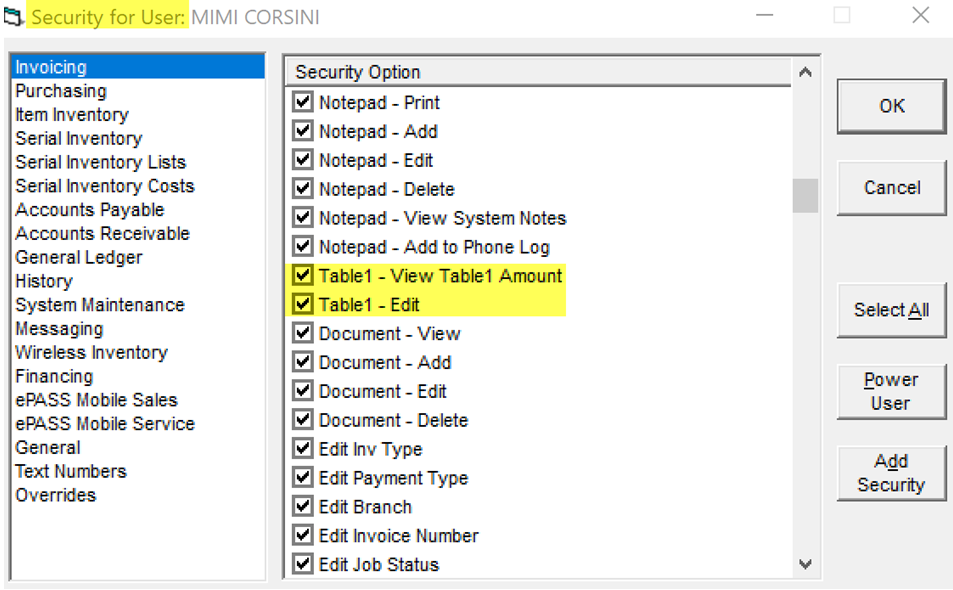Table 1 and Table 2
These are commonly used in place of the sales referral field from the invoice header. You can use one for tracking referrals and fees that need to be paid and the other to track what type of advertising allowed the customer to find you. This provides your company flexibility in how you want to use them.
Before Starting
There are security options for the Table1 field that an EPASS User needs to add, edit, or review Table1 data. Follow these steps to activate the security options.
To Activate Table1 Security Options
-
Go to Tools > System Maintenance. On the Tables tab, select User Security, and then click Open.
-
Select a User or Group from the list, and then click Security.
-
In the Keyword search box, enter
Table1. In the left menu, click System Maintenance. Select the security options.- Tables: Table1 (Full): Activating this option allows the User to add, edit, or delete data from Table1.
- Tables: Table1 (Review): Activating this option allows the user to review data in Table1 only. They can't add, edit, or delete.
-
Click OK.
Invoicing Variables
You define the titles for table 1 and table 2 in invoicing variables.
For example: Table 1 could be 'Referred By' and would be used to track and pay referrals while Table 2 could be 'Advertising Seen' and would be used to track how a customer found out about your company.
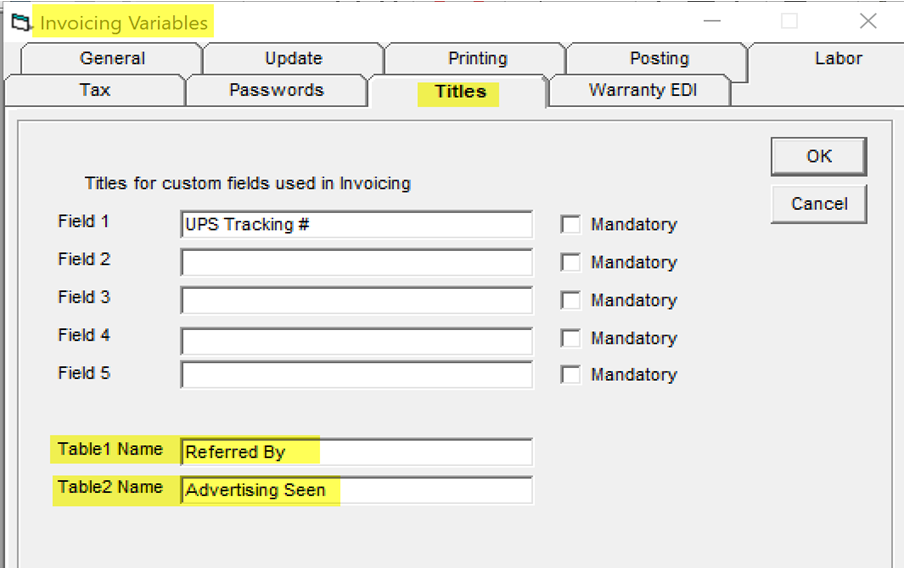
You can group table 1 individual codes by a table type.
Table 1 example: you may have referral codes that are all kitchen design companies that refer to you but some only belong to sales division 1 and some only belong to sales division 2. You could create a KDSD1 (kitchen design sales division 1) table type and KDSD2 (kitchen design sales division 2) table type. You can add that table type to the Table 1 or Table 2 code to group them.
If you only want to use Table 1, you can set up your ‘Advertising Seen’ codes within this table. If you, for example, have several newspaper or radio station codes you want to report on as a grouping, you could then create a table type called 'NEWSPAPER' and 'RADIO' and add that table type to the Table 1 code to group them.
Adding a Table Type
Click add, create a code and a description.
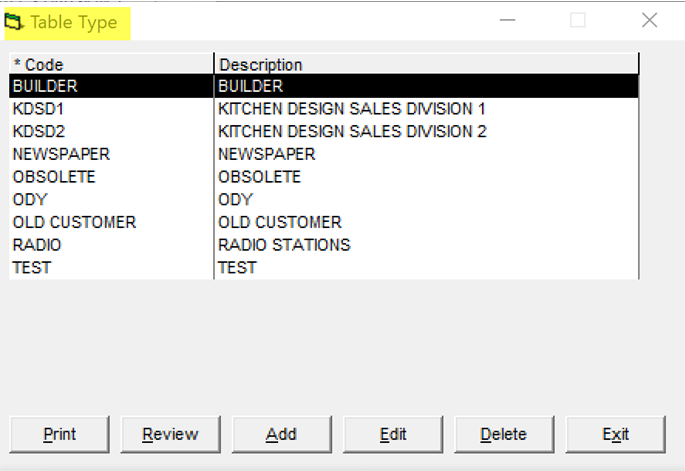
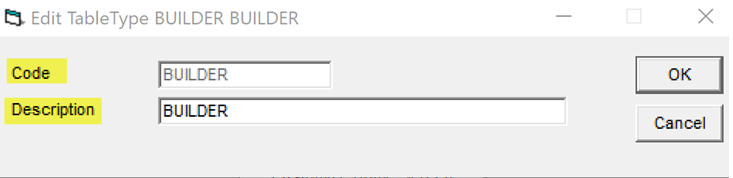
Adding a Table 1 or Table 2 Code
Tools > System Maintenance > Tables > Table 1/Table 2
If you change the titles of Table 1 and Table 2, you will see it on the invoice cont. tab but they are always called Table 1 and Table 2 in system maintenance.
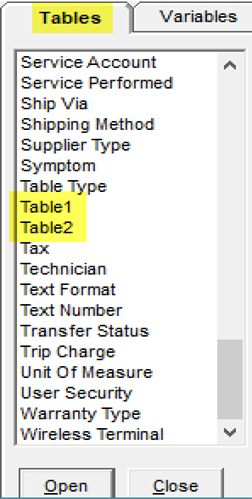
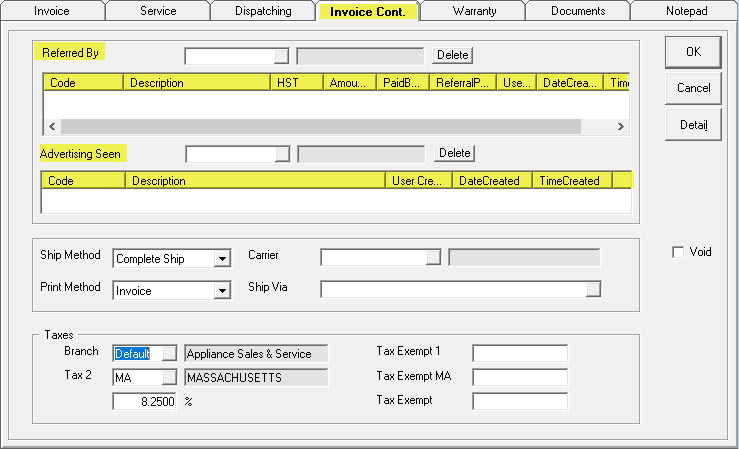
The highlighted column headers are described in the reconciliation process portion of this document.
Table 1 Code
- Code: enter the code you wish to use
- Description: enter the description
- Type: attach the code to a table type, the group this table code belongs to
- Check Name: this needs to be the exact name you expect to write on a check
- Address fields: will be the address used and printed on a check
- HST #: if the referral company has a tax number, enter it here (labelled HST but a tax field in general)
- Referral %: this is the default percentage you expect to pay to the referral company
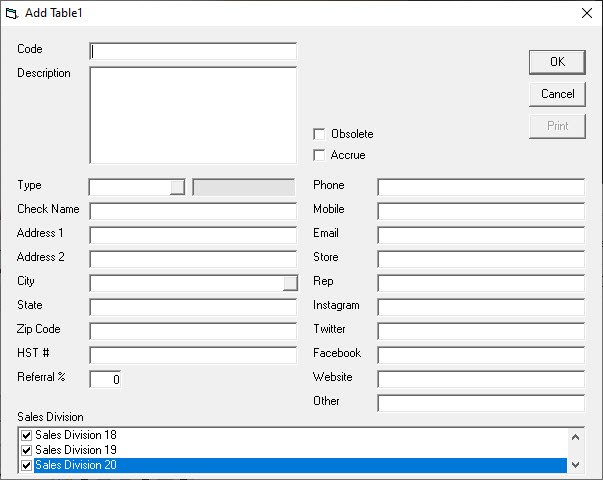
Table 2 Code
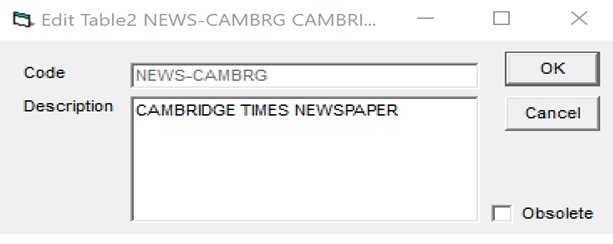
Searching Table 1 Codes
You can easily search by code, description or table type.
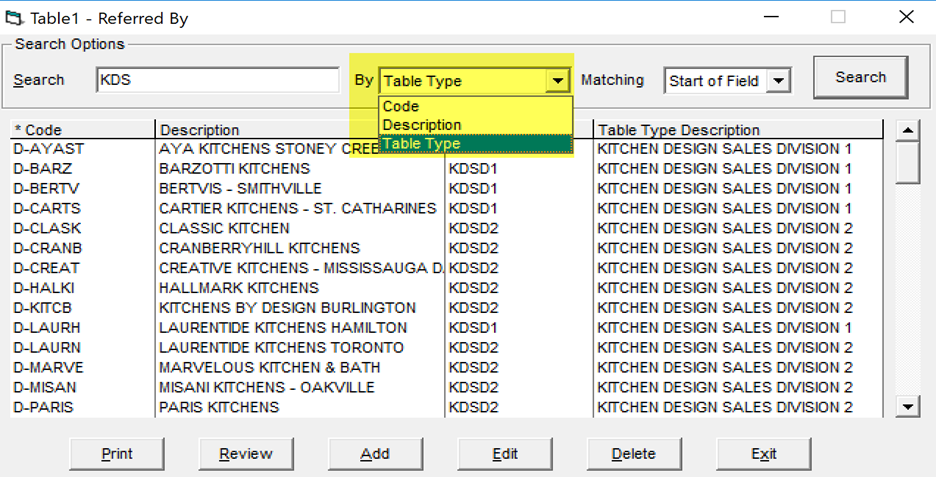
Invoice Type Table
This is where you can determine if the table 1 and/or table 2 codes are a required field on an invoice type.
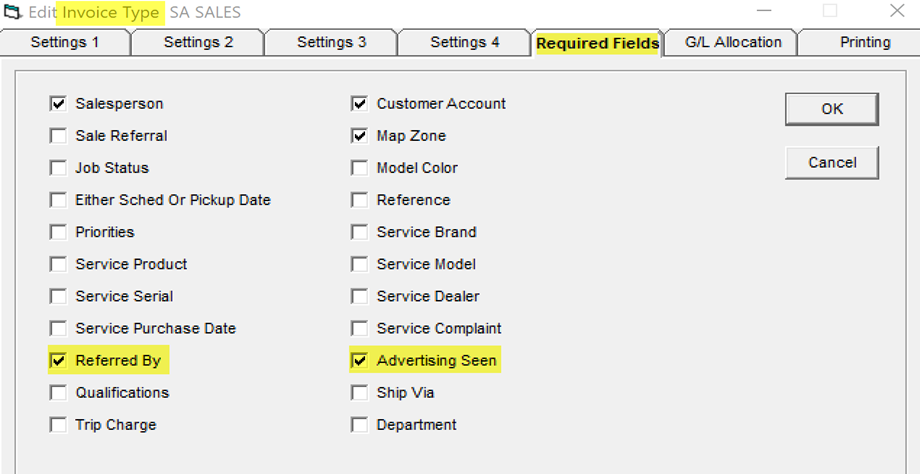
Adding a Table Code to an Invoice
On the invoice cont. tab, you enter the table 1 (referred by) and table 2 (advertising seen) codes. You can add more than one code, if needed, and you will have the option to pay each referral based on how you set them up in the table.
Also note, it stamps the line with the user that entered the code, date, and time. Based on security, a higher level user may have permission to edit or delete the code. If you provide this security and a change is made, it will write a system note to notepad so you can track the change.
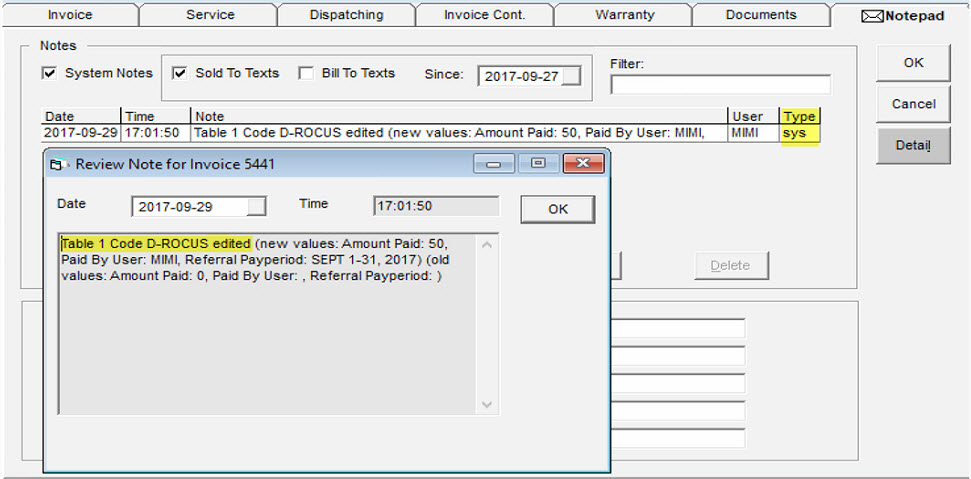
In table 1, the amount paid, by which user, along with the referral paid period columns will fill in once you perform the reconciliation process.
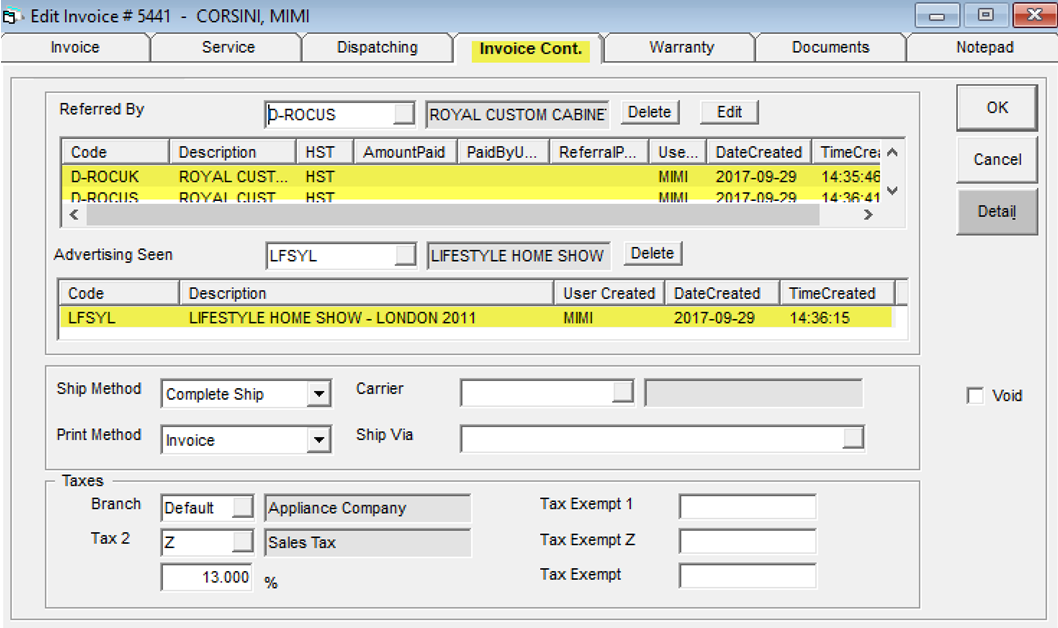
Table 1 Security
View Table1 Amount: Designates whether you are allowed to see the amount paid on the table 1 line of the invoice cont. tab. For example: Sales is allowed to see it was paid but maybe not the amount paid out.
Edit: Allows the user to edit and delete the code.